As a software engineer with over 17 years experience, I thrive on problem-solving, delivering bespoke solutions for entities varying from innovative startups to leading brands. A strong advocate for modern development architecture. Dedicated to creating simplified DX, better performance, cost-effectiveness and scalability.
Available for after-hours freelance software development. Get in touch!
Currently at OneTwo, pioneering transformative workflow automation for internal banking systems — eliminating business complexity and operational pain points. Previously at GetSetUp and DDB.
Recent work —
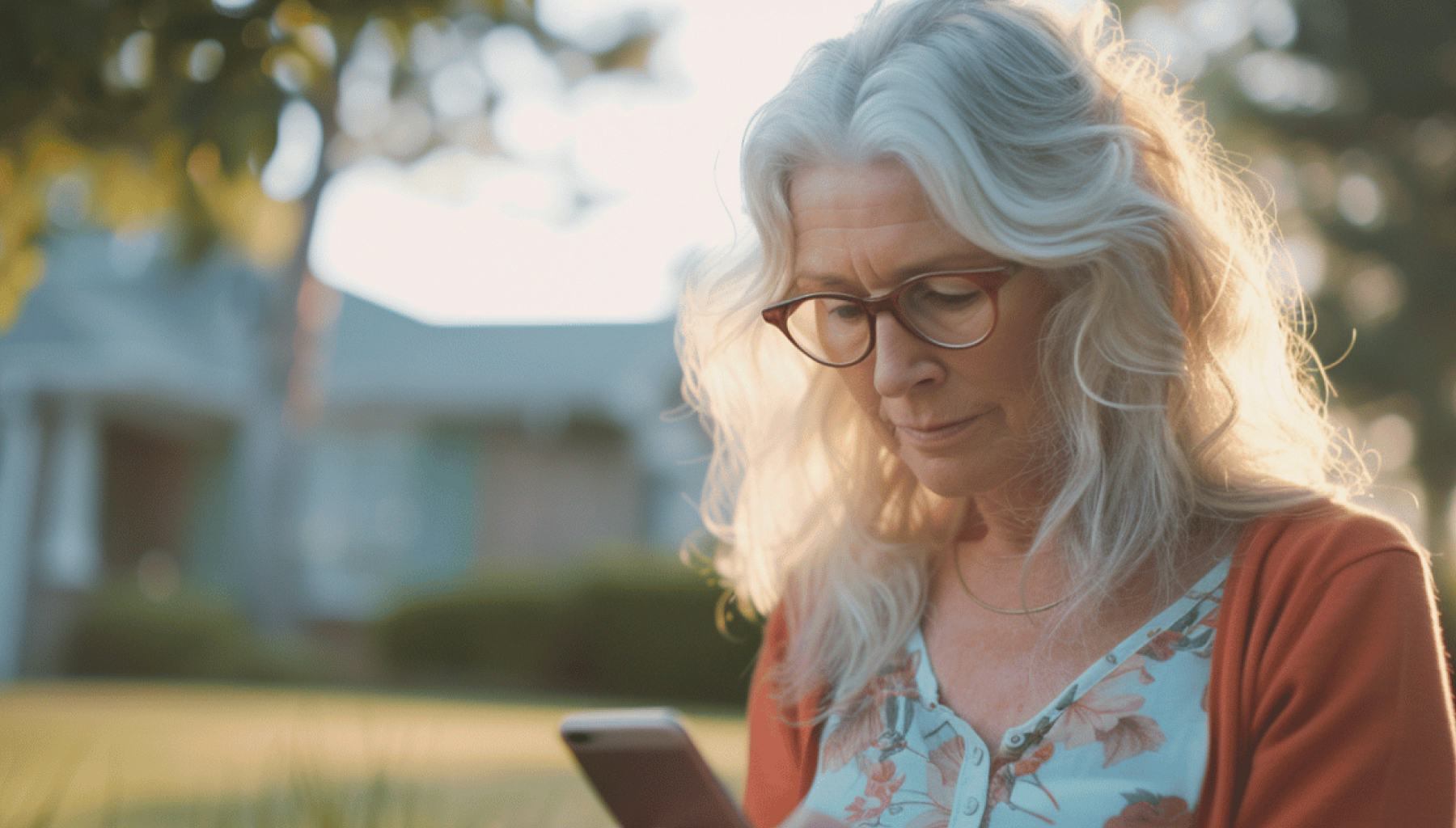
GetSetUp Platform
GetSetUp
GetSetUp, an innovative EdTech platform, revolutionizes learning for older adults by offering a wide range of interactive classes accessible 24/7. Designed to cater specifically to the older generation, GetSetUp leverages a modern technology infrastructure built on Kubernetes AWS, Cloudflare, NodeJS, PostgreSQL, and TypeScript. GetSetUp's collaboration with AOL through a pilot program exemplifies its capability to extend educational content seamlessly to partners, enhancing its reach and impact. By prioritizing the empowerment of older adults through education and connection, GetSetUp stands as a leader in transforming how mature learners access and engage with new experiences.

A Smart Green Future, Together
Plant and Food
Plant & Food Research, a state-owned institute, leverages cutting-edge scientific methods to revolutionise agriculture and food systems globally. As the lead developer, I played a pivotal role in the technical implementation of a performant, unrestricted, future-proofed web platform based on the JAMstack philosophy.
Project technologies used:
- Algolia
- Contentful
- Gatsby
- GraphQL
- Headless CMS
- Jamstack
- Netlify
- React.js
- TailwindCSS
- TypeScript
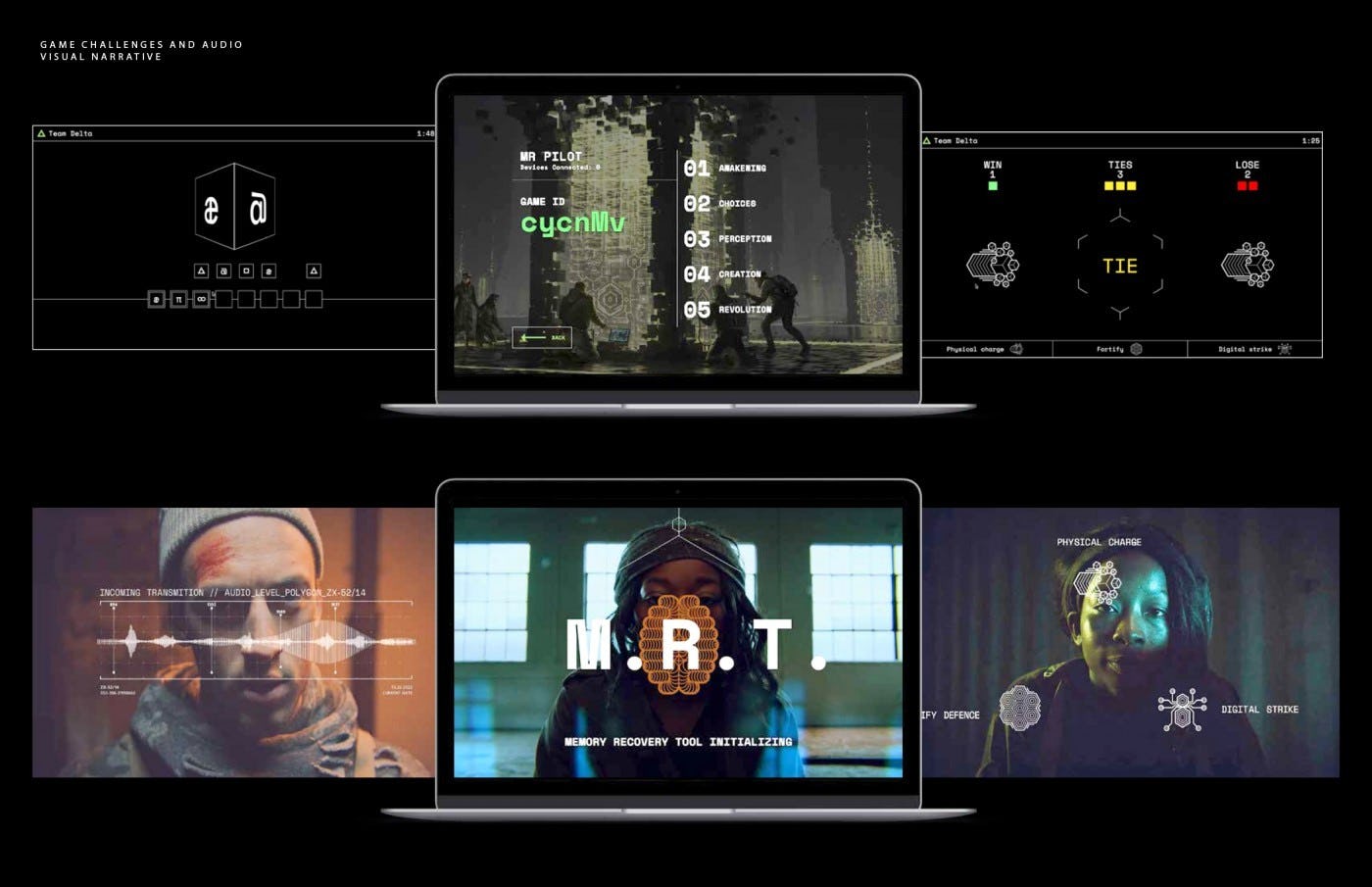
GeminAI Rising
Alberta Health Services
An online learning program and game for grades 7-9 focusing on key social competencies: problem-solving, decision-making, critical thinking, self-concept, and coping skills. Aiming to equip students with the tools to face life's challenges, including potential influences like nicotine. The program shifts from outdated fear-based methods, promoting social competence, engaging learning experiences, and improved media literacy.
Project technologies used:
- AdonisJS
- AWS
- AWS Aurora (MySQL)
- AWS Elastic Beanstalk
- AWS S3
- Multi-player game
- Node.js
- React.js
- Redis
- REST API
- Web Sockets (socket.io)

Helping New Zealand Succeed
New Zealand Trade and Enterprise
A purpose built web platform serving as a knowledge hub, empowering exporters with strategic resources and connections. The platform aims to enhance New Zealand businesses and Māori entities, connect them with suitable partners and investors, introduce global investors to local opportunities, and elevate New Zealand's business reputation globally.
Project technologies used:
- Azure
- Azure Cognitive Search
- Contentful
- GraphQL
- Headless CMS
- Jamstack
- Next.js
- React.js
- Sass (BEM)
- TypeScript
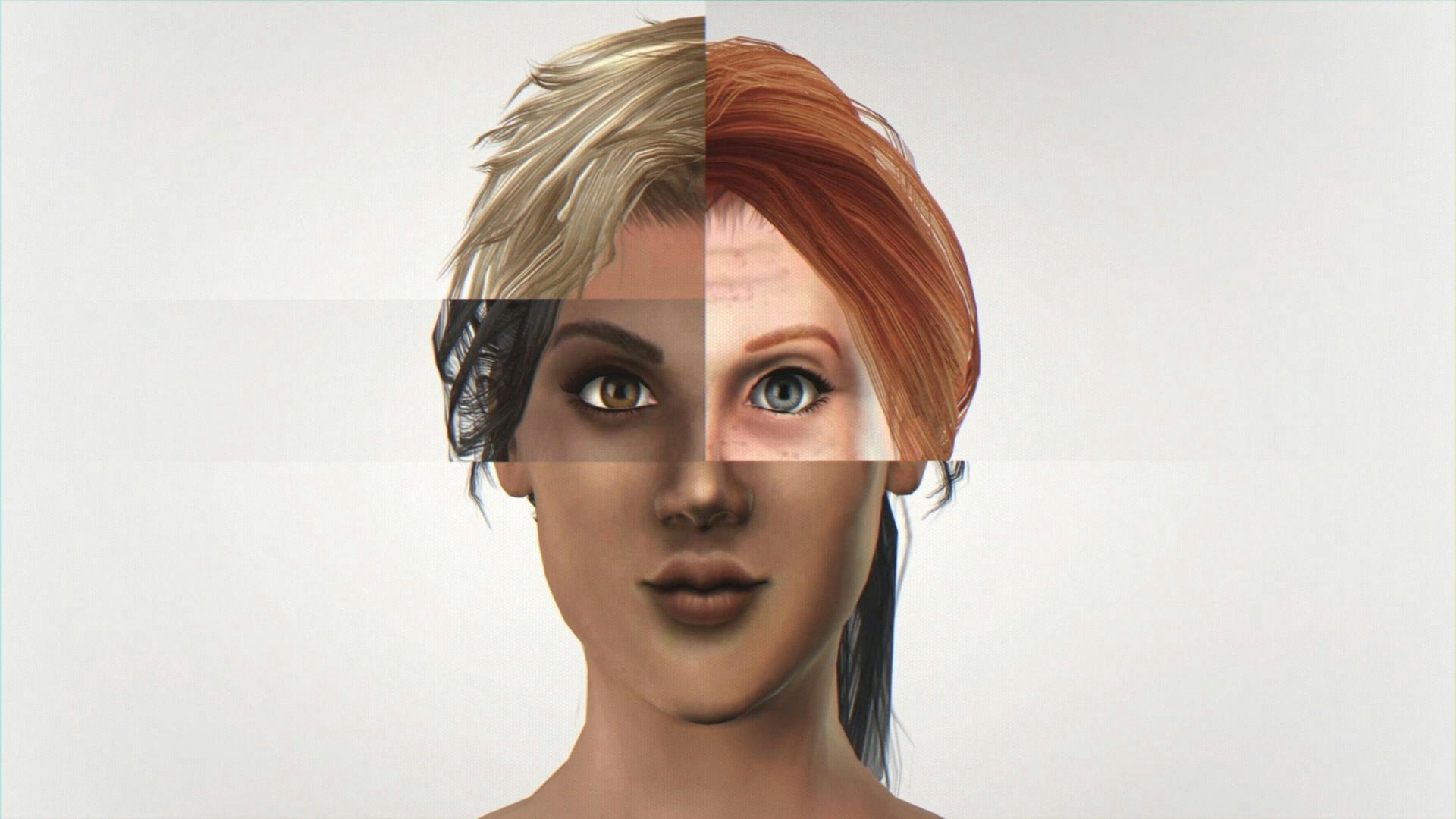
Scam the Scammers
NetSafe
Utilizing IBM Watson's DeepQA for deep content analysis and evidence-based reasoning, Re:scam was designed to auto-reply to scam emails. The bot identifies sentiment, categorises messages, and effectively wastes scammers' time, diverting them from real victims. This process resulted in long, often amusing dialogues, thereby adding an element of humour to online safety efforts.
Project technologies used:
- Algolia
- AWS API Gateway
- AWS Aurora (MySQL)
- AWS Cloudformation
- AWS Cloudfront
- AWS CodeBuild
- AWS CodeCommit
- AWS CodeDeploy
- AWS CodePipeline
- AWS DynamoDB
- AWS EC2
- AWS IAM
- AWS Lambda
- AWS S3
- AWS Secrets Manager
- AWS SES
- AWS SQS
- Cloudflare
- IBM Watson
- Laravel
- NoSQL
- Node.js
- PHP
- Sendgrid Parse API
- Serverless
- Vue.js
- Well Architected Framework

Fight for Territory
Lion
An innovative digital initiative utilising technology to stir fan engagement during the Lions Rugby Tour in New Zealand. The campaign harnessed a custom-built PHP platform, which efficiently coordinated 65 Raspberry Pis deployed throughout Auckland International Airport. These Pis were flashed with custom JavaScript software for facial recognition, providing a unique interactive experience for the fans. The whole network was connected via WebRTC, creating a robust local mesh network over the airport's WiFi, enabling synchronized and remote control capabilities.
Project technologies used:
- IoT
- JavaScript
- MySQL
- PHP
- Raspberry Pi
- Redis
- WebRTC
- Wi-Fi

Nationwide Free Wi-Fi
McDonald's
A bespoke solution enabling seamless in-store internet access. Leveraged the Plexure API for authentication, offering account holders unlimited WiFi and guests 30-minute use. Successfully distributed, at scale, the service across the Vodafone Ruckus Network nationwide.

Unsullied
Sky
In a partnership with Twitter, thousands of "Unsullied Army" accounts were created to react to #CommandTheUnsullied. Using a custom dashboard and Twitter's Streaming API, the army could craft responses, retweet, and follow users in real-time. The project required IP whitelisting by Twitter due to its high request volume.
Project technologies used:
- MySQL
- PHP
- Twitter Streaming API

Buzzdial
Buzzdial
A startup designed to provide broadcasters with real-time sentiment analysis of live events, thereby equipping them with invaluable insights. This platform was architected to handle massive volumes of traffic and data which could be scaled up instantaneously, ensuring flawless operation even during peak times.
Project technologies used:
- AWS Cloudfront
- AWS EC2
- AWS S3
- Memcached
- MySQL
- PHP
- Sass (BEM)

Video Streaming Mobile Apps
TVNZ
Partnering with Boston's Brightcove, I led the development of New Zealand's first on-demand streaming service apps for smartphones and tablets, leading the way in the Australasian market. Immediately after release, each app ranked as the #1 downloaded app. Developed from scratch using hybrid technology, it provided a user experience akin to native apps.
Project technologies used:
- Brightcove App Cloud
- JavaScript
- Phonegap + Apache Cordova (hybrid app development)
Available for after-hours freelance software development. Get in touch!
